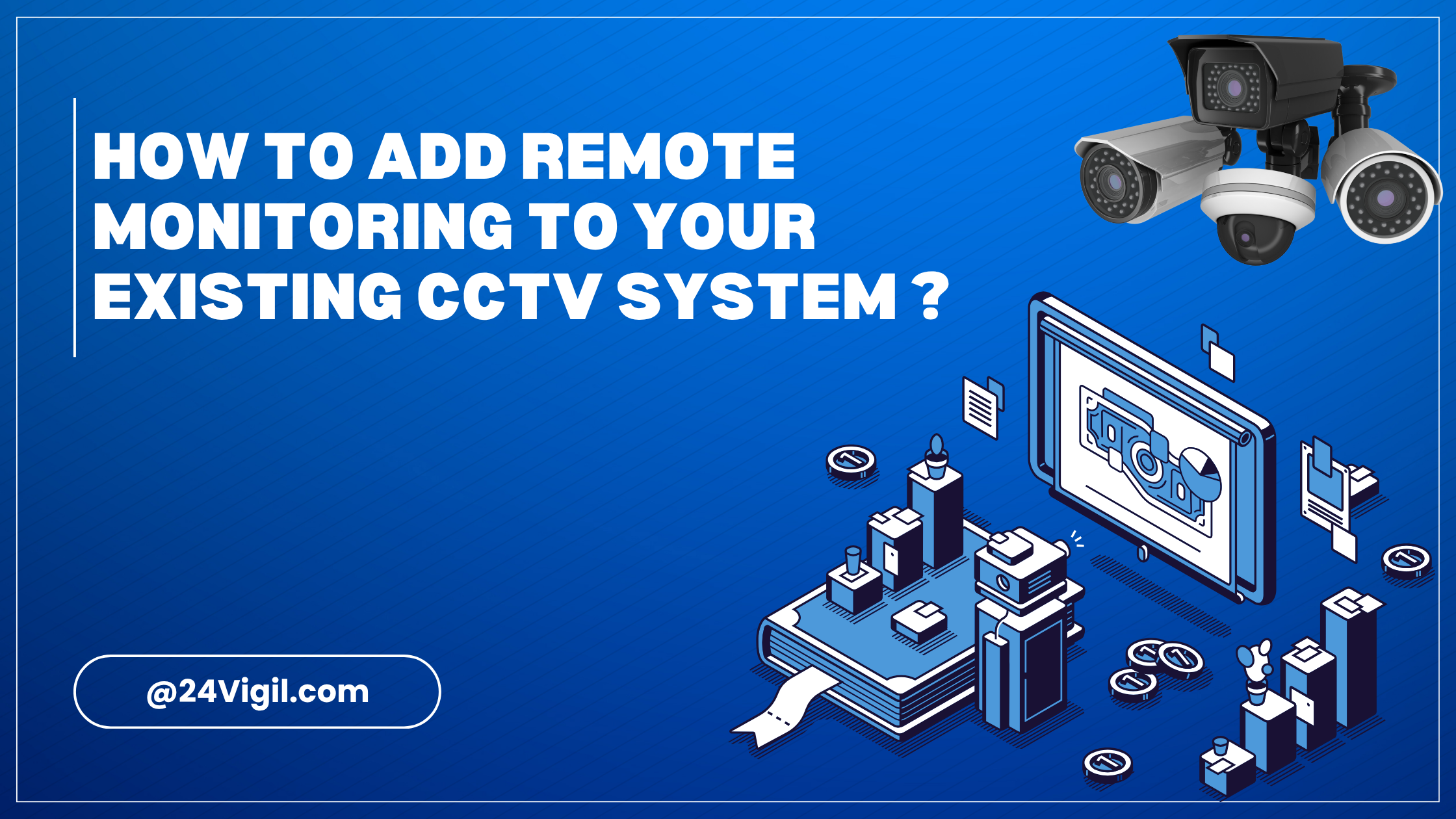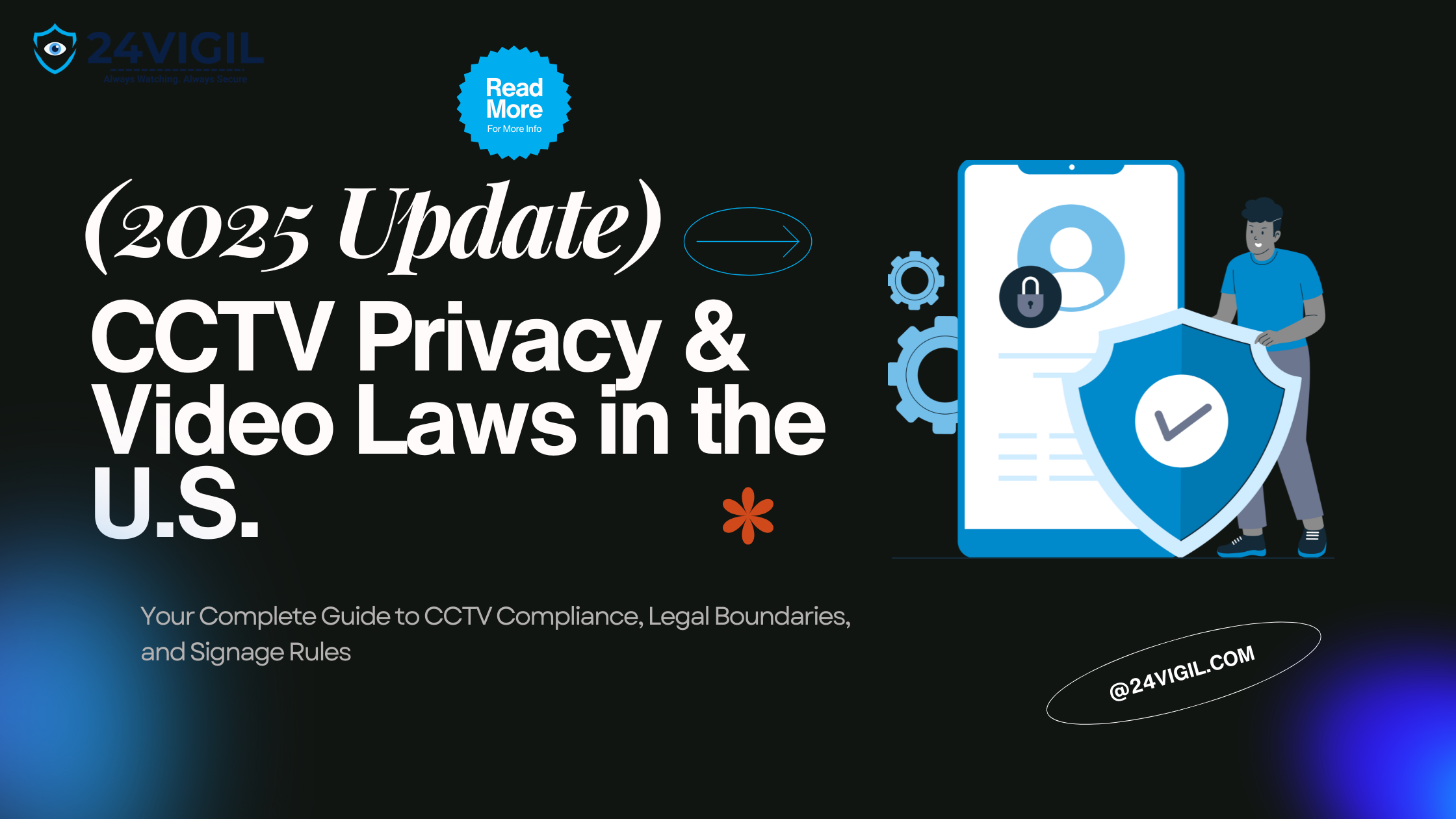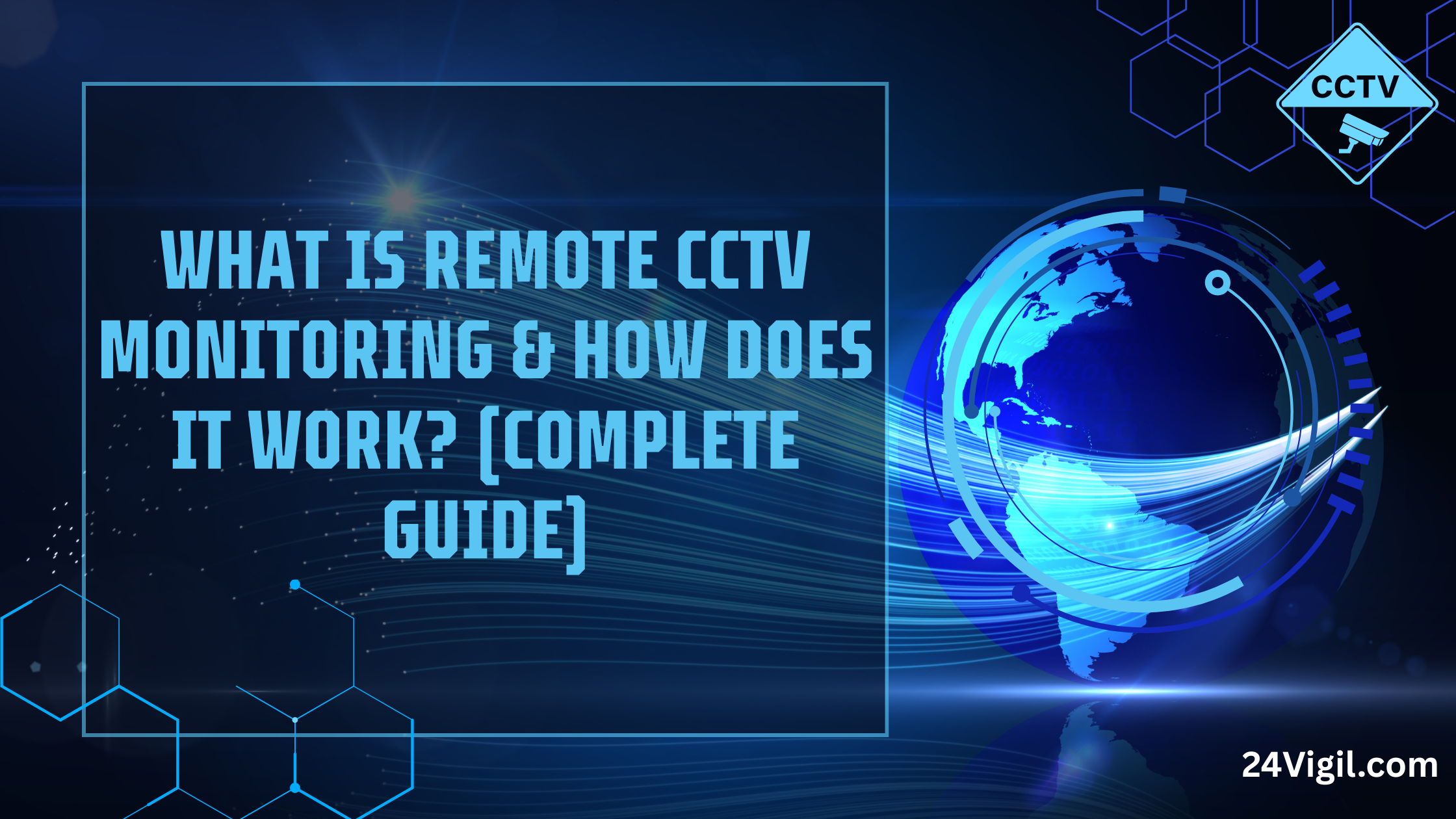In this ever-increasing age of concern for safety and security, both businesses and homeowners are beginning to realize the importance of monitoring their properties at any given time from any given location. If you are already equipped with a CCTV, then you do not necessarily need to purchase a new one to enjoy remote viewing functionality. Instead, you can add remote monitoring to your existing CCTV system and enjoy the convenience of viewing the security surveillance videos on your smartphone, tablet, or computer.
This document details how to add remote monitoring to your IP, NVR, and even analog CCTV systems, with due consideration for the integration of remote monitoring, configuration, and cost-efficiency factors. You will gain the ability to redefine CCTV systems into modern intelligent surveillance systems.
Why Add Remote Monitoring to Your Existing CCTV Systems
In case your CCTV system captures footage and saves it to a local hard drive, but does not provide remote access, then you are lacking real-time monitoring. Adding remote monitoring functionality comes with numerous advantages, such as:
• Complete remote monitoring of surveillance videos and still images in real-time from any location and at any time.
• Immediate notification of a motion, intrusion, or unauthorized access.
• Centralized coherent storage. Videos can be easily stored on clouds or backup servers, hence improving redundancy. Faster detection and response to events are critical for many situations.
Adding remote monitoring to existing CCTV setups saves time and resources as no new hardware is required.
Remote monitoring installations provide efficient and professional security for a store, office, or residence without hefty overhead costs, and 24Vigil does it at a reasonable price.
Step 1. Determine the CCTV Configuration
In this case, there are 3 different configurations for the CCTV systems. Each type comes with a different level of difficulty for removing remote access.
A. IP (Internet Protocol) Cameras
2. Units can connect to the network via Ethernet or Wi-Fi.
3. Capable of remote monitoring.
4. Easiest to monitor with remote access.
IP cameras come with a feature for enabling remote access.
B. NVR (Network Video Recorder) Systems
1. Built for networks of IP cameras.
2. Streams the video footage from different IP cameras and saves it.
3. NVR systems record and manage the footage to a singular interface.
4. Requires configuration of network settings and a secure mobile app.
C. Analog / DVR (Digital Video Recorder) Systems
1. Coaxial cables are used instead of network cables.
• Video recording is saved on a single DVR, keeping all recordings local.
• To monitor other cameras remotely, you will need a hybrid DVR or a standalone encoder.
👉 Pro Tip: Visit the manufacturer’s site to confirm NVR or DVR model number remote monitoring capability.
Step 2. Check the Networks and Internet Requirements
You must meet stable internet requirements to add remote monitoring to the existing CCTV Systems.
These are the items you need to check:
• Router settings: Check if your router supports port forwarding or UPnP.
• Sufficient upload speed: 2 to 5 Mbps upload speed per camera is ideal for HD streaming.
• Static IP or DDNS for remote access: Set a Static IP or a Dynamic DNS service for dependable remote access.
• Remote access security: The DVR or the NVR app needs to be added to the firewall.
Contact a CCTV technician or your internet provider if you need assistance checking if your network supports remote connection
Step 3: Install or Update Monitoring Software
For each type of system, there is a certain application or software that is needed. Primary system software is installed on all devices from which monitoring is allowed.
For IP and NVR Systems:
• Make use of the proper application (Hik-Connect, Dahua DMSS, or the Reolink App).
• Use a smartphone or a personal computer to download the application.
• Input the device serial number or the QR code to add the device.
• Allow remote access via cloud P2P connection.
For Analog / DVR Systems:
• With the DVR, download the required counterpart app.
• Within the DVR menu, turn on the network settings.
• Set up the remote access ports on the router (usually the HTTP and media ports).
• Via the application or the web portal, register the DVR.
You shall be able to access the live streaming and recordings to alter the alerts as you wish.
Step 4: Set up Remote Access
Most users seem to struggle with this step, but proper configuration can smooth the workflow.
A. For IP/NVR Systems
1. Open the NVR or Camera and access the admin settings with a browser.
2. In the NVR settings, go to the P2P / Cloud / DDNS section of the Network settings.
3. Enable P2P or DDNS access within the application.
4. Use the app and scan the QR code.
5. Test streaming to confirm remote access.
B. For Analog Systems (DVR)
1. Plug the DVR into the router using the Ethernet cable.
2. Open the Menu and go to Network. Then select the Port Configuration.
3. Write down the HTTP and Server ports.
4. Log into the router and forward these ports to the IP address of the DVR.
5. In the mobile application, enter the DVR information.
Once complete, the old CCTV cameras can be monitored remotely without replacement.
Step 5: Protect the Remote Connection
Most of the time, the process of ensuring camera security is really ignored. If not done correctly, the cameras can be left exposed on the internet. In these cases, the following steps are commonly used:
• Default administrator passwords should be changed without delay.
• In the application or NVR, enable encryption (SSL/TLS) to at least some level.
• If the system supports it, use some form of two-factor authentication.
• If it is necessary to connect to the cameras remotely, do not use public Wi-Fi.
• Perform regular updates on the firmware to fix any security holes in policies.
The required steps above are assured to keep the existing CCTV cameras private and secure.
Step 6: Backup and Cloud Storage
Remote monitoring is a wonderful way to manage your storage. Instead of limited storage space on the DVR/NVR, cloud recording can be added.
Options include:
• Cloud applications: Many brands have cloud services with storage space.
• NAS (Network Attached Storage): Store recording onto Network storage.
• Hybrid systems: Local and cloud storage can be blended for safety.
Even if your DVR breaks down or some footage gets lost, recordings are stored safely and can be easily accessed on the cloud.
Step 7: Test and Troubleshoot Your Setup
After configuration, it’s crucial to test your setup thoroughly:
1. Test live view functionality within your mobile app using a mobile data network. Do not use Wi-Fi.
2. Stream recorded videos remotely to test playback functionality.
3. Initiate motion detection and ensure notifications are working properly.
4. Operate and view several devices at the same time to test the system’s load performance.
In the event you see messages like “device offline” or “connection failed,” take the time to review:
• Stream data from the router’s port forwarding.
• Configuration settings for DDNS or P2P.
• The stability and speed of your internet.
Step 8: Optional: Integration with Smart Home Systems
After remote access configuration, you can take your CCTV system even further by integrating it with smart home devices. Systems like Google Home, Alexa, or Apple HomeKit can provide smart home integration by enabling camera and CCTV view via voice command or smart displays.
You can further preset the system for custom automation, like:
• Activating smart lights when motion is detected.
• Push notifications when a certain camera is triggered.
• Timed schedule for automatic recording mode.
Even with the current systems and cameras you have, this option will enhance your CCTV monitoring and provide a complete home security system.
Common Compatibility Questions
Q1: Can I add remote monitoring to old analog cameras?
Yes. You’ll need a hybrid DVR or video encoder that converts analog signals into digital streams for remote access.
Q2: Do I need to replace all my cameras?
No. In most cases, you can keep your existing cameras and upgrade just the DVR/NVR or add network connectivity.
Q3: Can I view multiple locations at the same time?
Yes. The appropriate app will allow you to view different sites under a single account.
Q4: Is remote monitoring free?
Basic access is usually free. Some cloud recording or more advanced analytics require paid plans.
Expert Tips to Boost Reliability
The video quality is more stable and reliable when the connections are all wired.
Purchase a quality router with QoS (Quality of Service) settings for camera traffic.
Set DVR/NVR for automatic weekly reboots to prevent the system from freezing.
Regularly check access logs for unusual activities.
The more optimized the system is, the more reliable it is, and the more protected it is long-term.
Benefits of Upgrading Instead of Replacing
Upgrading your CCTV system is more financially sound than purchasing an entirely new system.
Here’s why:
| Feature | Remote Monitoring Capability | Full System Replacement |
| Cost | Low (uses existing hardware) | High |
| Setup Time | 1-2 hours | Several Days |
| Downtime | Minimal | Significant |
| Flexibility | Full remote access | Full, but expensive |
| ROI | High | Moderate |
Adding remote monitoring to existing CCTV systems enhances time and cost efficiency while improving the overall security framework.
Conclusion: Modernize Without Replacing
Uninstalling the cameras is not a prerequisite to obtaining smart surveillance. With the right tools, network setup, and software, remote monitoring on an existing CCTV system can be easily configured to enable transformation into a cloud-connected, 24/7 accessible security solution.
The process is straightforward and scalable with an IP, NVR, or analog system. With CCTV monitoring, proper configuration, and security, ensure that you are connected and in control, regardless of your location.
FAQs
Q1. Can I use my mobile phone to access live CCTV footage?
- Yes, remote monitoring enables access to real-time feeds via the manufacturer’s app or browser.
Q2. What happens if the internet is down
- Even when the internet is down, CCTV recording continues on the device’s hard drive. Remote access is restored automatically as soon as the connection is restored.
Q3. Why is cloud recording important?
- Not required, but it gives additional insurance on data safety by providing off-site backup.